      |
|
||
|
|
||
QCad can be controlled either using menus, the toolbars, hotkeys or the
command line. The command line provides a very efficient way to work with a
CAD system. Experienced users often key in commands with the left hand
while operating the mouse with the right hand. However, if you are not
(yet) used to using a command line, you might want to switch it off using
the menu
View - Command Line.
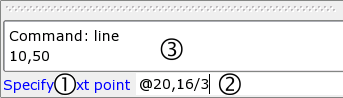
Figure
10: The Command Line of QCad.
Figure 10 shows the command line of QCad. It consists of the command line prompt (1), the command line input field (2) and the output area (3) that shows the command line history as well as potential errors, warnings, ...
Whenever the command line has the keyboard focus of the application, all keyboard input will be consumed by it. You can see that the command line has the keyboard focus if the command prompt is blue and a text cursor (vertical line) blinks in the command line input field.
Sometimes it is quicker to work with hotkeys than using the command line. In this case you will have to keep the focus away from the command line and give it back to the main application window. The easiest way to achieve that is to press the Escape key. If there is text in the command line, you need to press Escape twice - the first will erase the text and the second will release the focus to the main application window.
Now you can for example press the
Z key followed by the
A key on your keyboard to trigger the auto zoom command.
To give the keyboard focus back to the command line, you can either click into it with the mouse or press the Space bar (or Command-M on Mac OS X).
      |