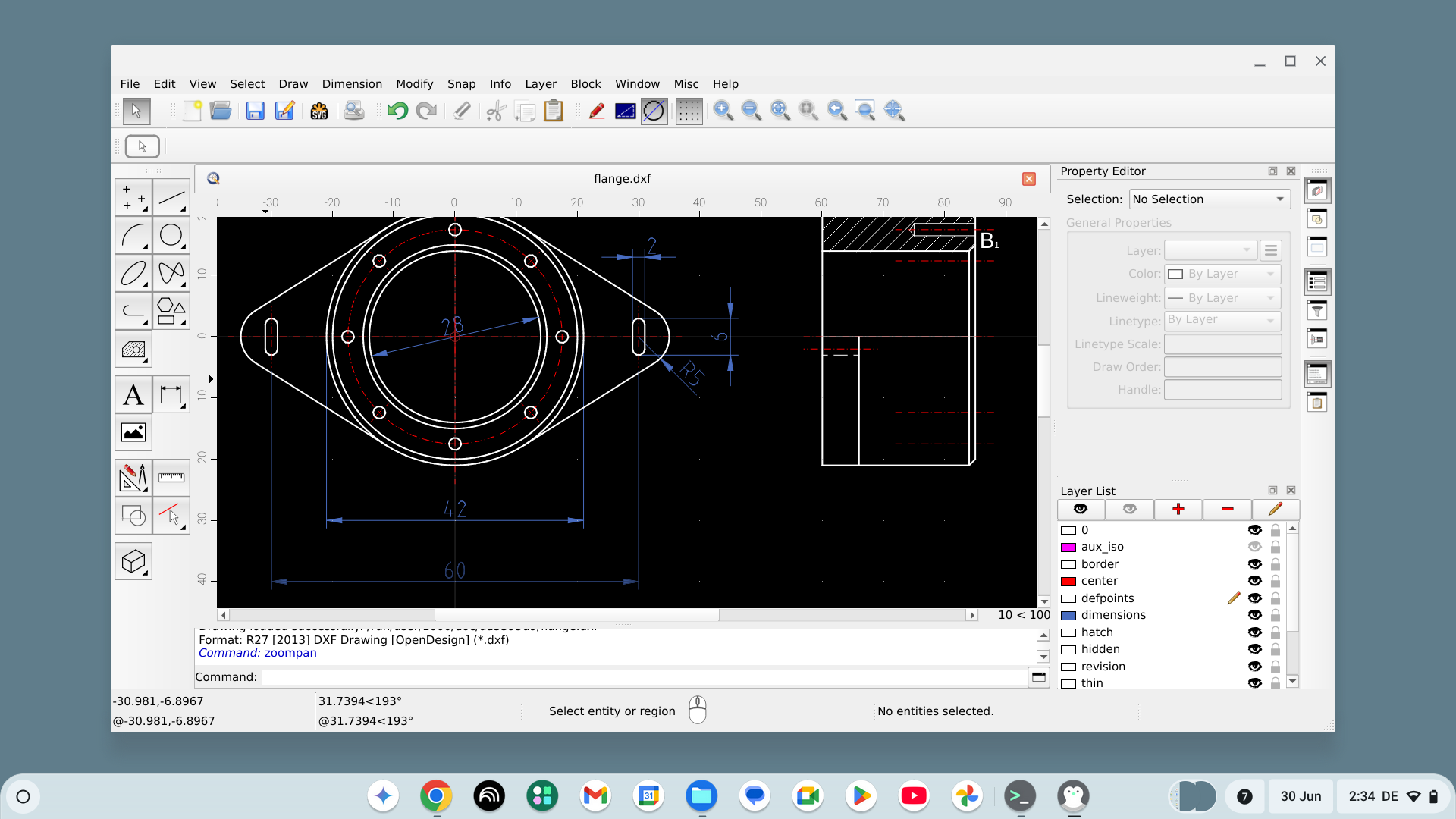This page guides you through the installation of QCAD on ChromeOS on your chromebook computer.
Contents
Am I Using ChromeOS?
If you are using a laptop which mentions "chromebook" somewhere, chances are that it has ChromeOS installed on it.
A typical ChromeOS desktop has a shelf at the bottom of the screen with a circle in the bottom left corner for the launch menu:
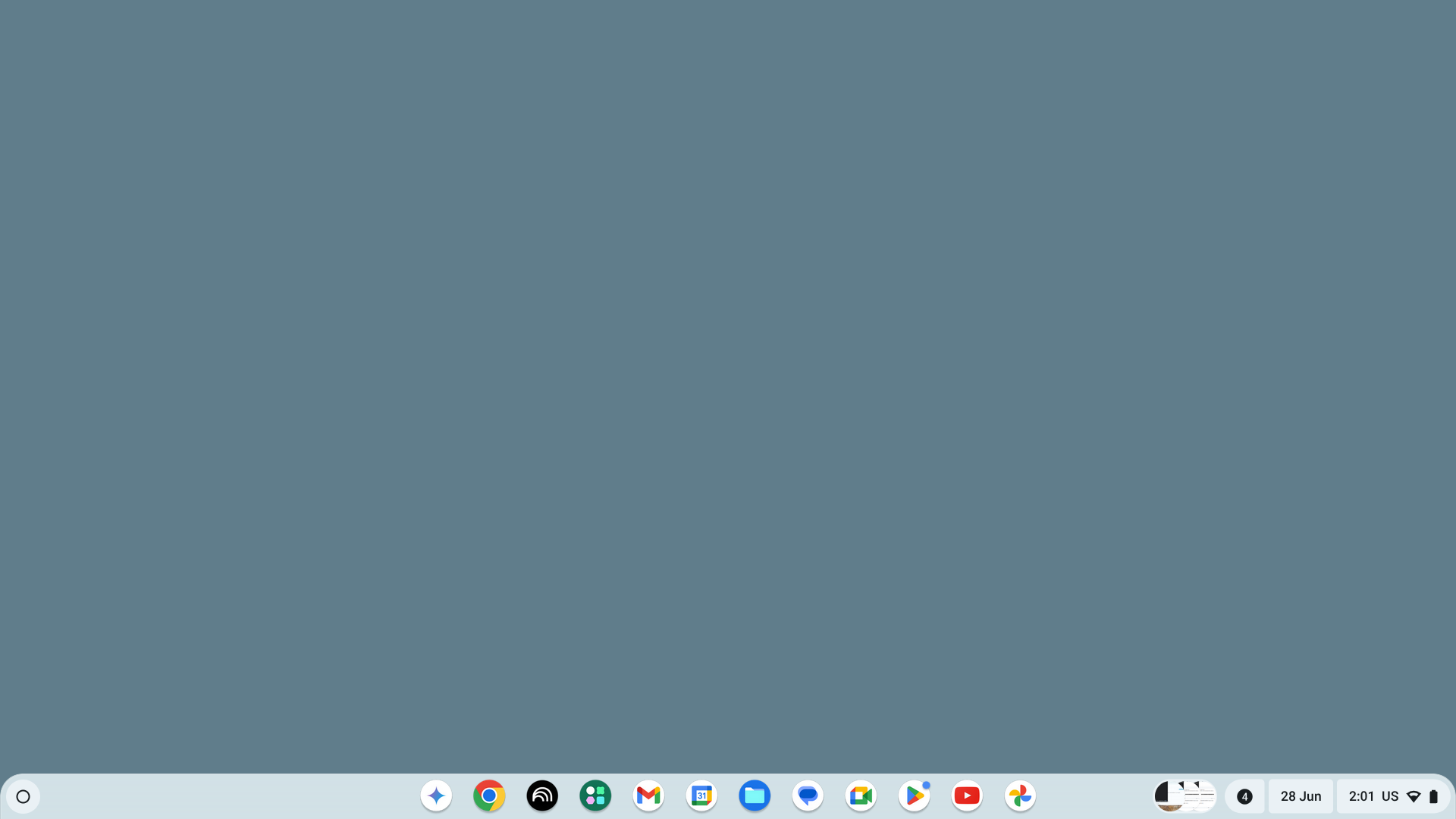
Installing the Linux Environment
Click on the circle in the bottom left corner (Launcher) to show the launch menu and start the "Settings" app.
Navigate to menu "About ChromeOS" and scroll down to "Linux development environment":
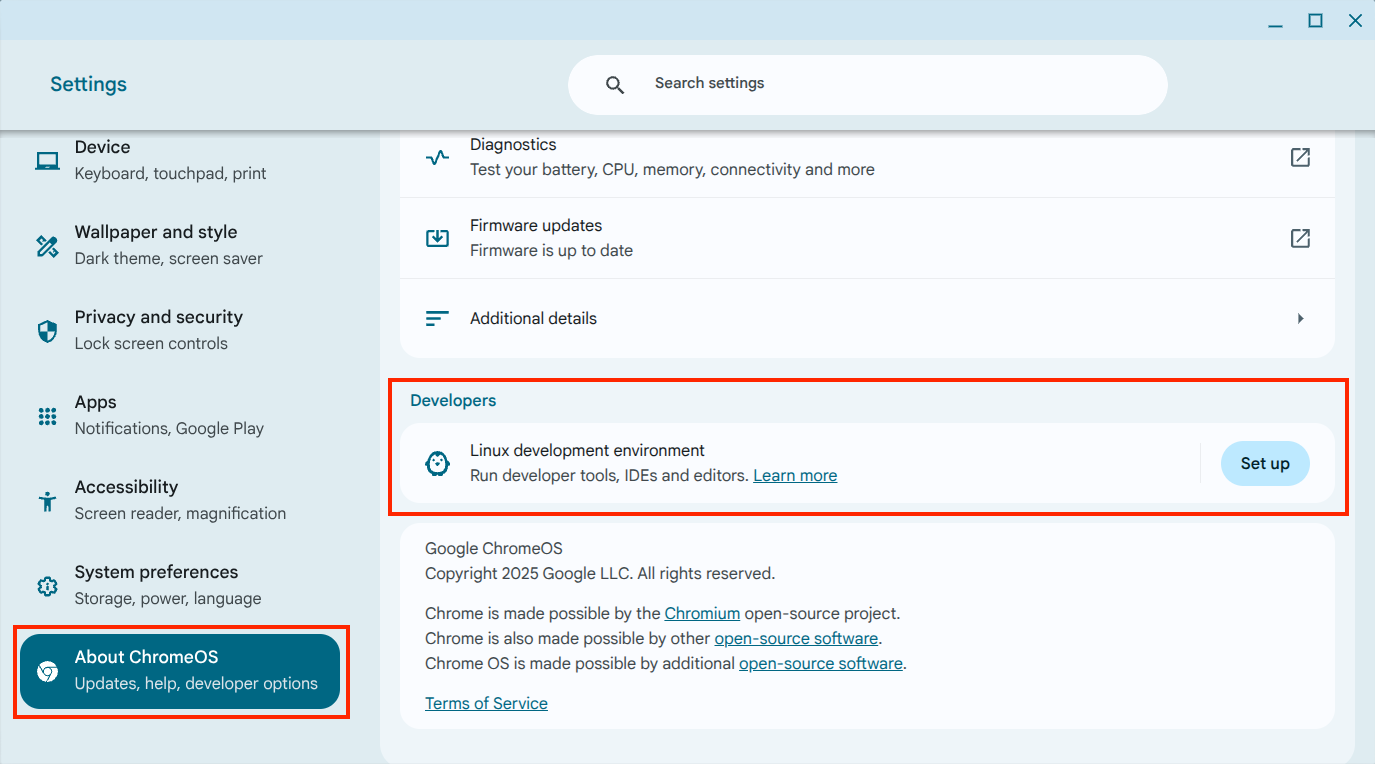
Click on "Set up".
Click "Next".
Enter a user name for the Linux environment. This can be a nickname of for example your first name. User names may not contain spaces and are all lowercase.
For the disk size, leave the default 10.0GB.
Click "Install" and wait for the installation to complete.
Eventually, a black window will open with the text "username@penguin:˜$" where username is your username as chosen before. This window is called a Terminal and we will use this to install QCAD:
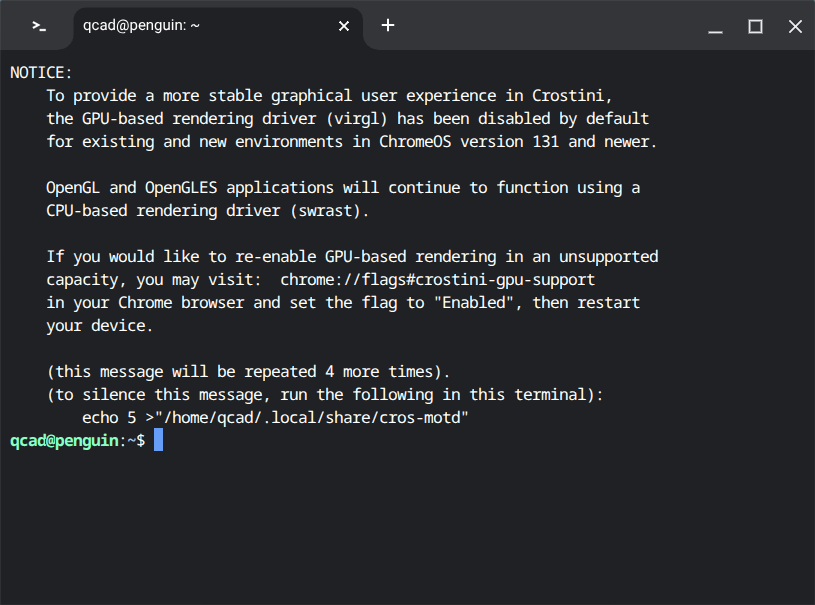
Installing flatpak
Copy the following code to your clipboard and paste it into the Terminal. You can paste into the Terminal with a right-click or by tapping with two fingers on the trackpad of your chromebook.
sudo apt install flatpak
Hit the Enter key.
When the Terminal asks you "Do you want to continue?", hit Enter again.
Wait for the installation of flatpak to complete (typically a few minutes).
When you see the "username@penguin:˜$" line in green again, the installation has completed.
Adding the Flathub Repository
Copy the following code to your clipboard and paste it into the Terminal:
flatpak --user remote-add --if-not-exists flathub https://dl.flathub.org/repo/flathub.flatpakrepo
Hit Enter.
Finding out the CPU Type
Next, we need to find out what CPU your computer is based on.
In the Terminal, type
uname -m
and hit Enter.
This will display your CPU type, for example "aarch64" or "x86_64":
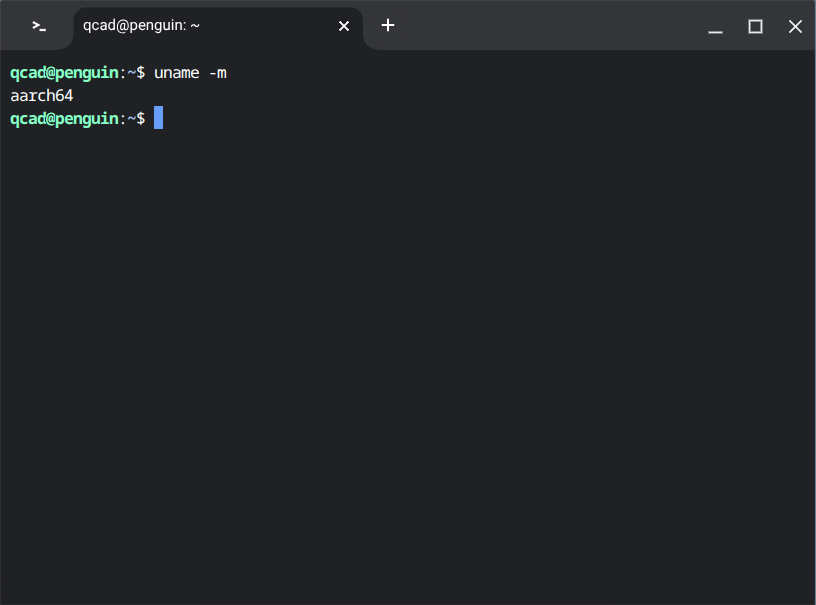
If your computer displays "aarch64", you have a 64-bit ARM CPU.
If your computer displays "x86_64", you have a 64-bit Intel or AMD CPU.
Keep in mind what CPU type you have.
Installing the Correct Runtime
If your CPU is aarch64:
sudo flatpak install flathub org.freedesktop.Platform/aarch64/25.08
If your CPU is x86_64:
sudo flatpak install flathub org.freedesktop.Platform/x86_64/25.08
Downloading the Correct QCAD Package
Open the download area from the link you have received after your purchase.
Scroll down to "QCAD Professional Snapshots 3.x.x.x".
If you have a 64-bit Intel or AMD CPU, scroll down to "Linux Intel/AMD 64bit".
If you have a 64-bit ARM CPU, scroll down to "Linux ARM64 (AArch64)".
Below the title you have scrolled to, click on the item with "Flatpak" in its name to download the flatpak file for that platform. The Chrome browser shows a file dialog and suggests to save the file in your Downloads folder. This is fine, so we click "Save".
Wait for the download to complete.
Installing QCAD
Open the Files app (blue folder logo) from the shelf typically located at the bottom of the screen.
On the right hand side, right click on "Downloads" and choose "Share with Linux":
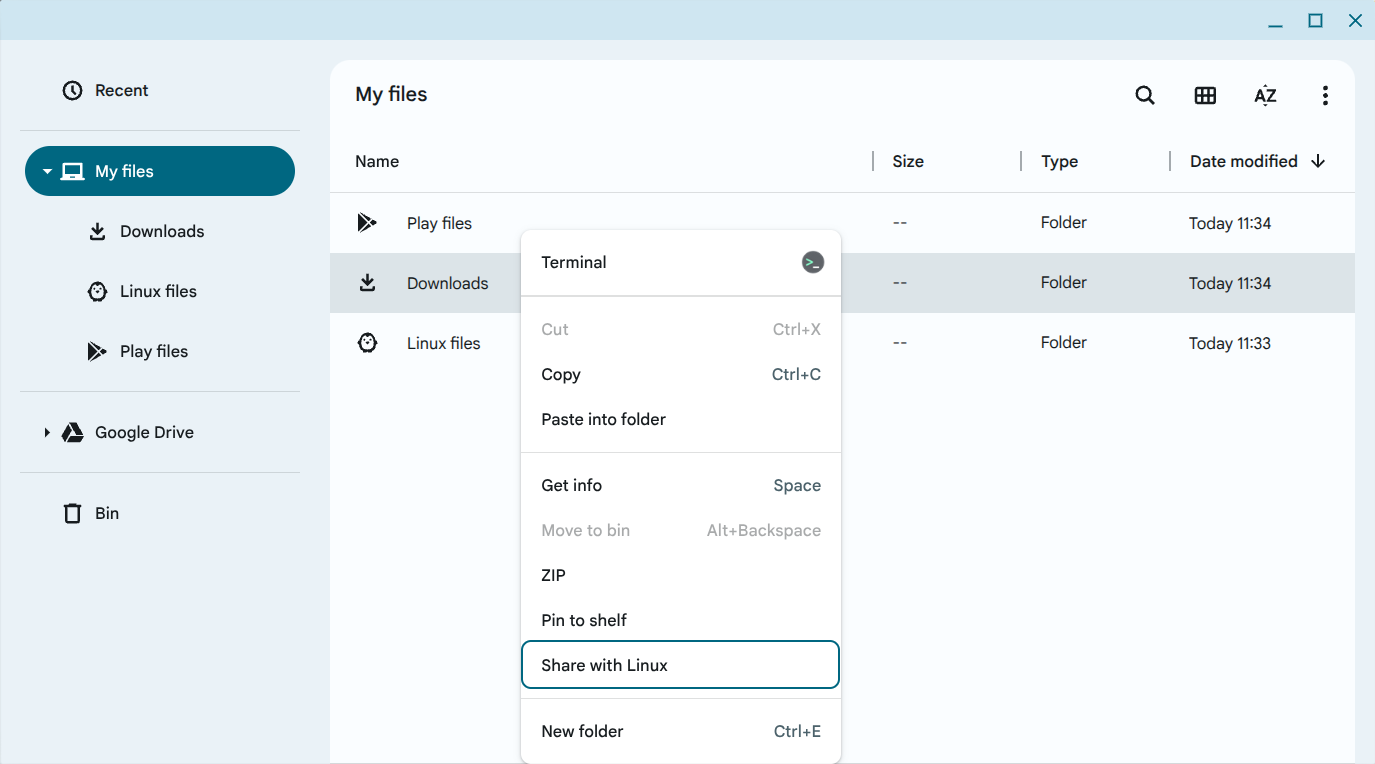
Close the Files app.
Go back to the Terminal app or open it again.
In the Terminal app, navigate to the "Downloads" folder by typing
cd /mnt/chromeos/MyFiles/Downloads
Hit Enter.
If you have an Intel CPU, type:
flatpak install --user qcad-3.x.x.x-pro-linux-qt6-x86_64.flatpak
and hit Enter.
If you have an ARM64 CPU, type:
flatpak install --user qcad-3.x.x.x-pro-linux-qt6-arm64.flatpak
and hit Enter.
"3.x.x.x" above is the exact version number of the package you have downloaded.
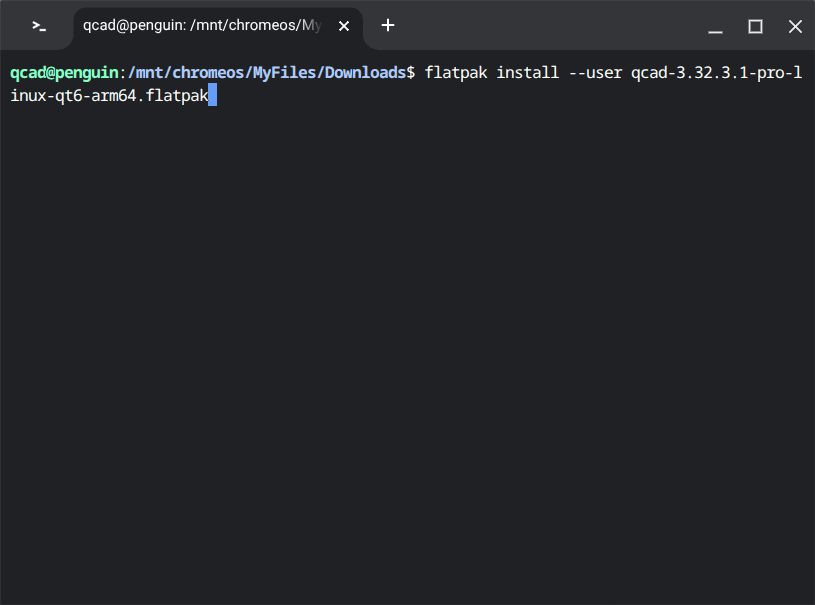
The Terminal will prompt you:
Required runtime for org.qcad.QCAD/... (runtime/org.freedesktop.Platform/...) found in remote flathub
Do you want to install it? [Y/n]:
Hit Enter.
Terminal will prompt you:
Proceed with these changes to the user intallation? [Y/n]:
Hit Enter to confirm.

This will take a few minutes to install, depending on your Internet speed.
When the installation has finished, the Terminal will show:
Installation complete.
Running QCAD
To start QCAD, type:
flatpak run org.qcad.QCAD
Or use the Launcher where you can find QCAD in the "Linux Apps" folder:


QCAD will start with its welcome screen where you can choose some default settings. Once you confirm, the QCAD application window will be shown and you can start working with QCAD: